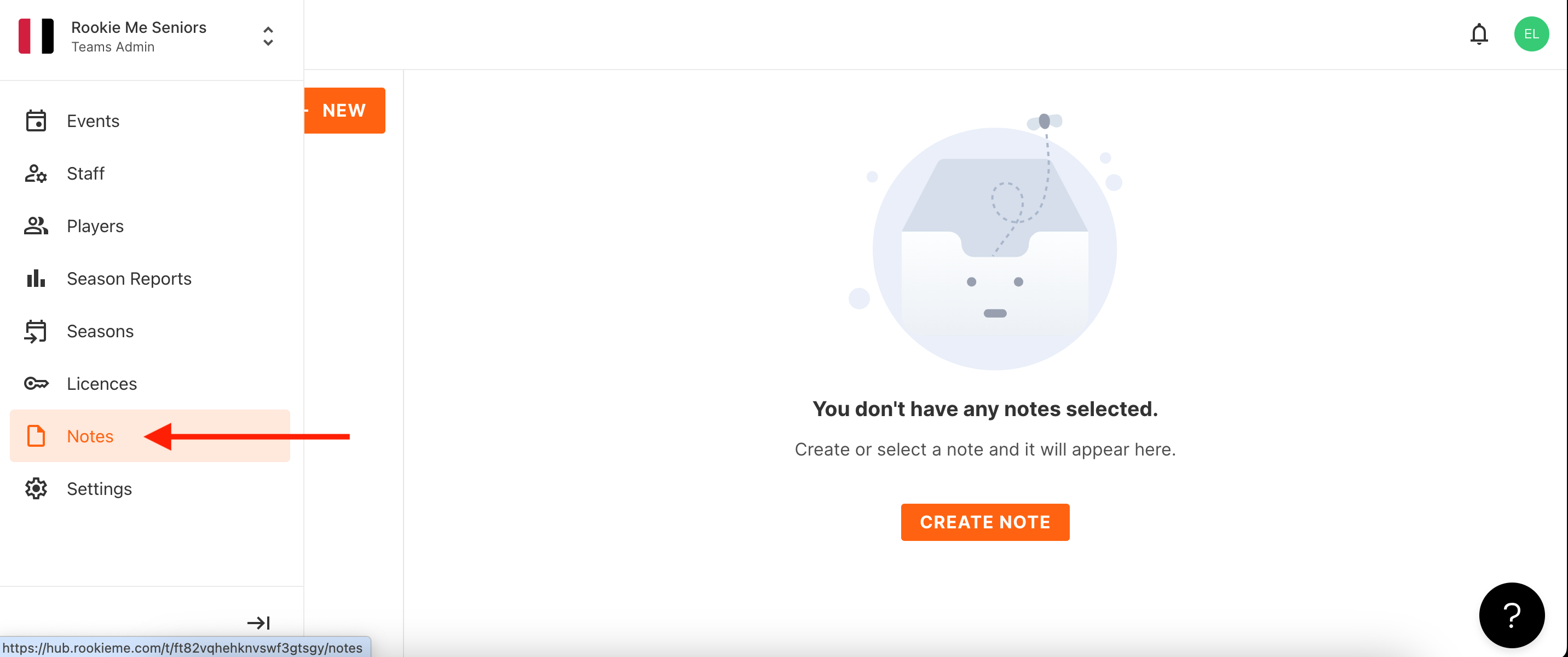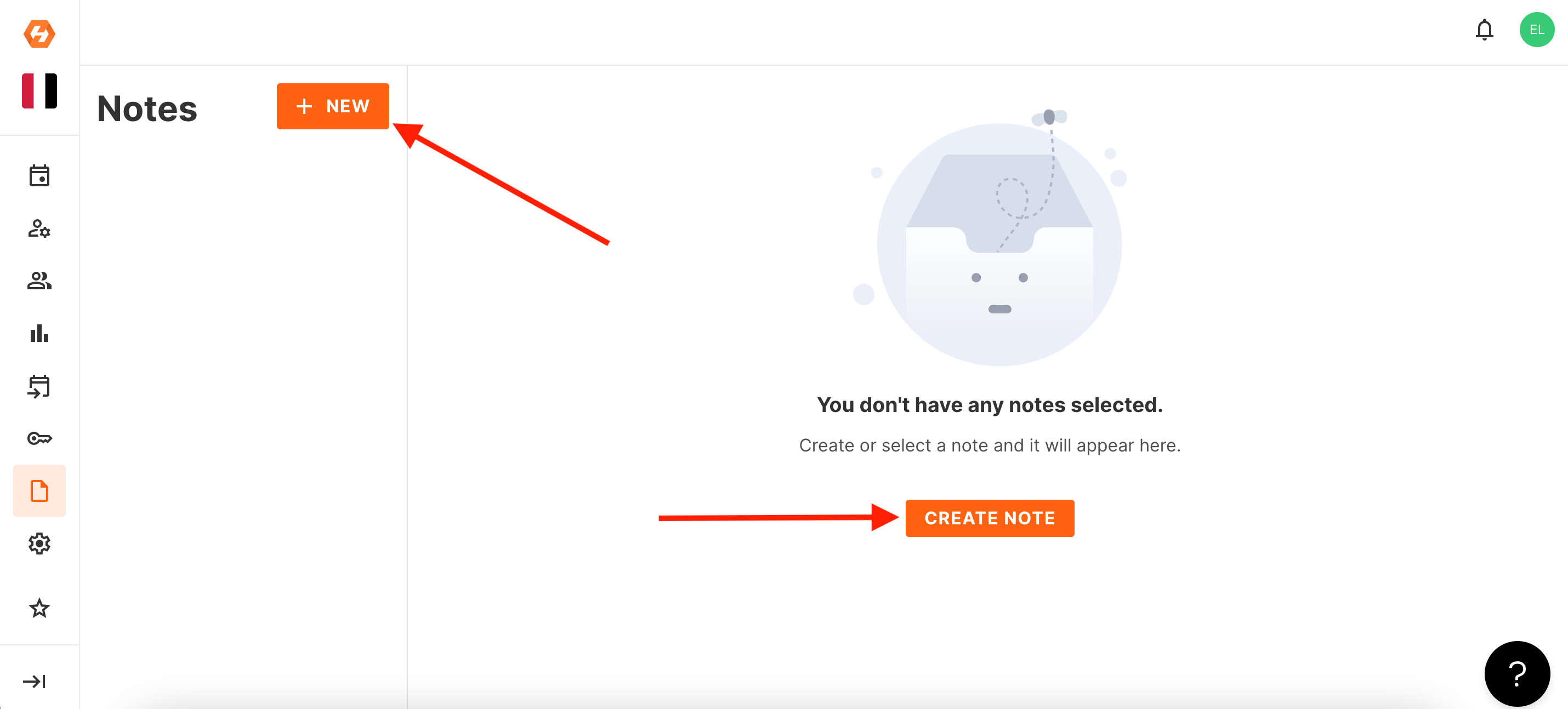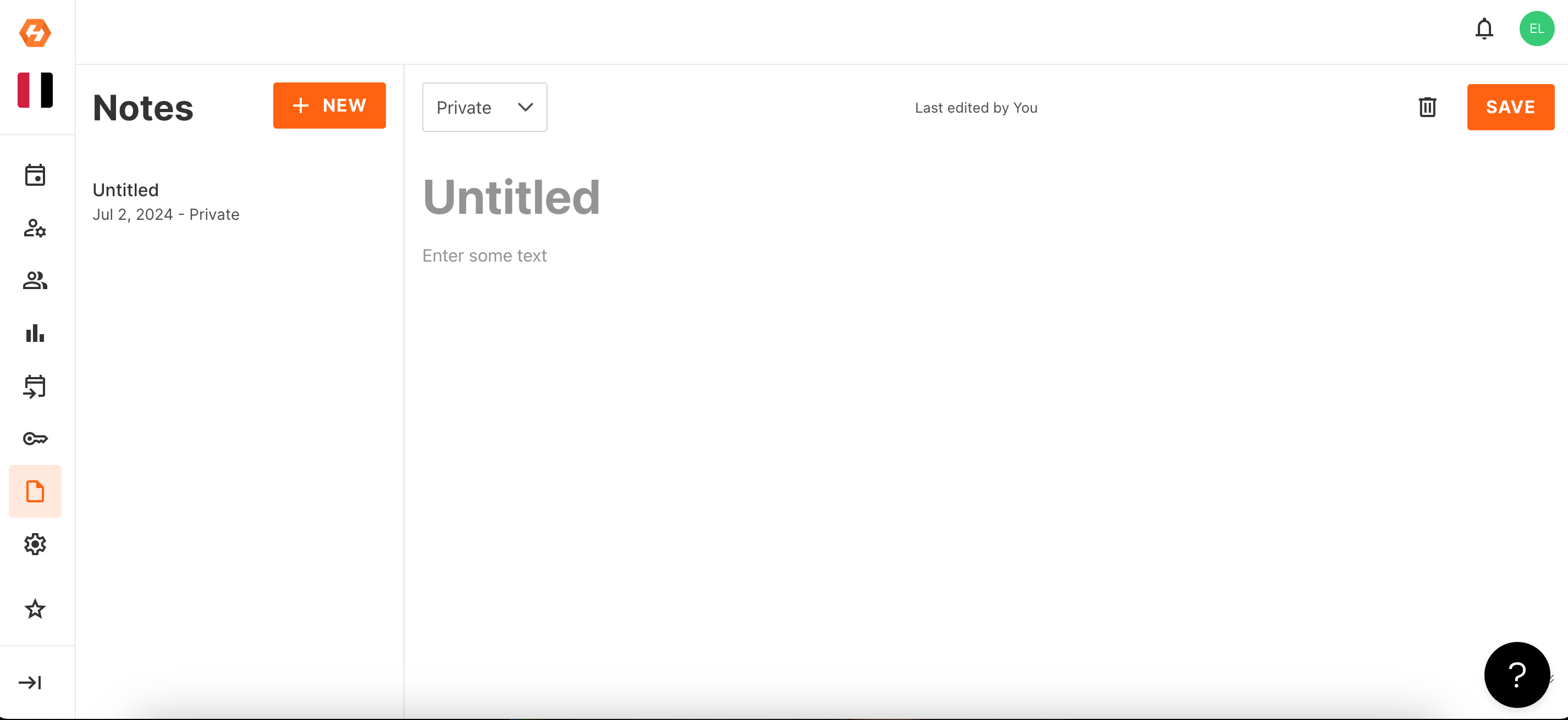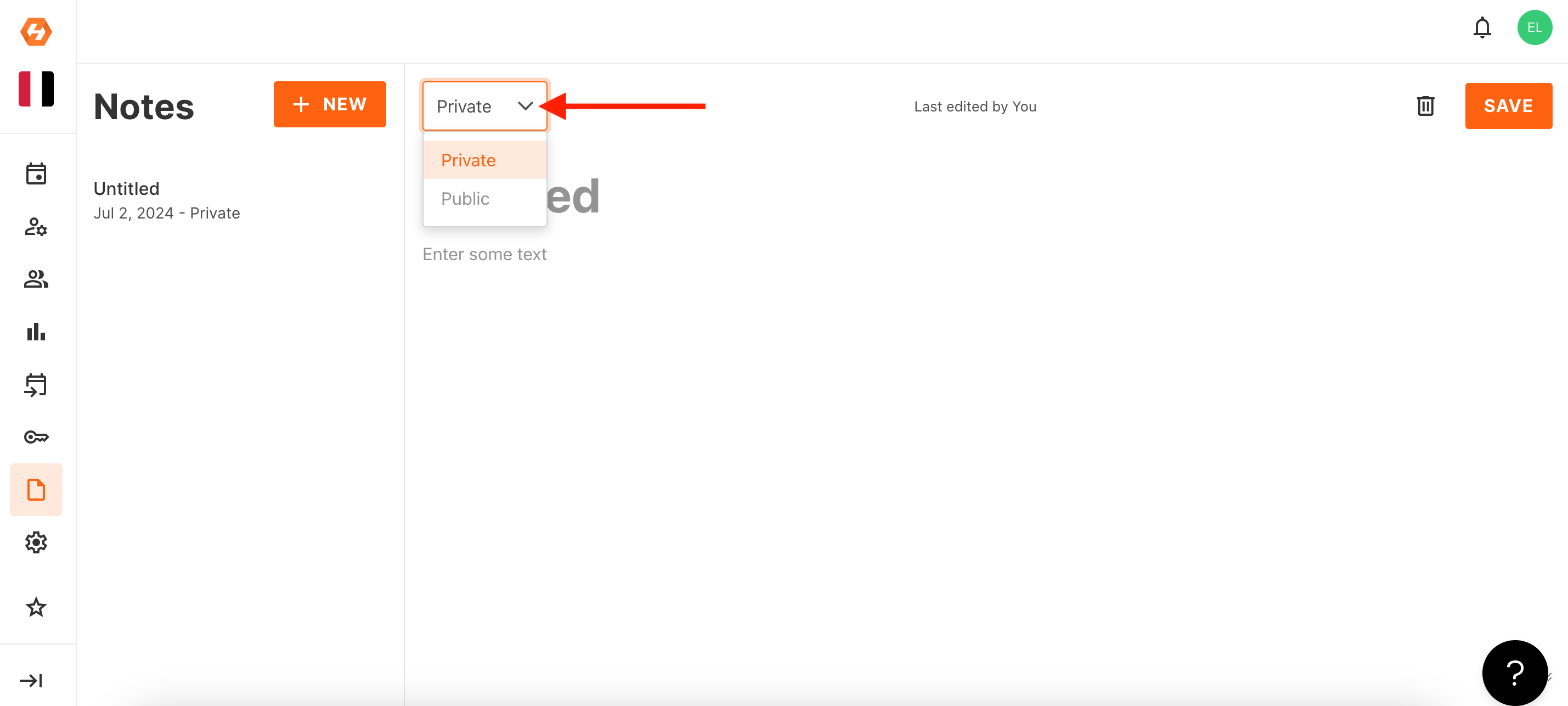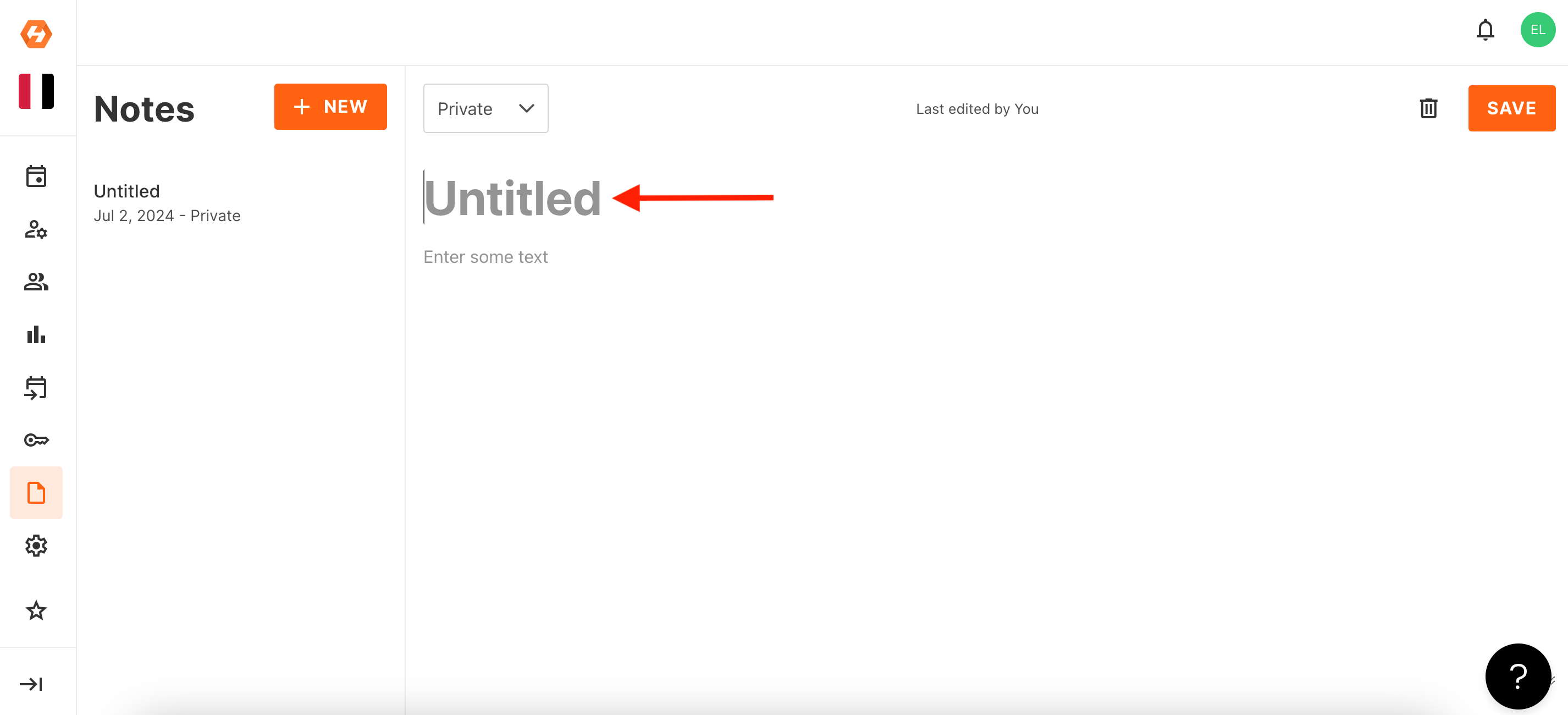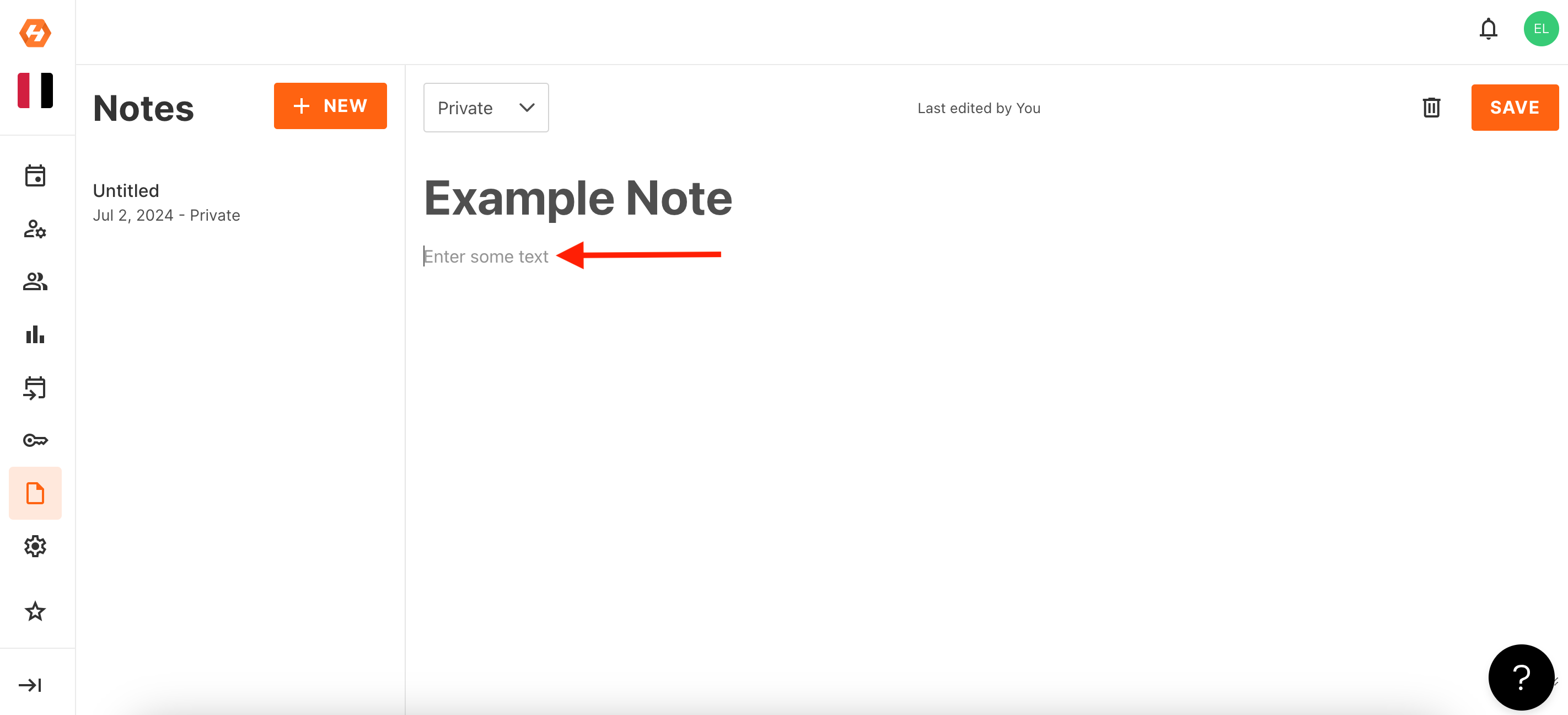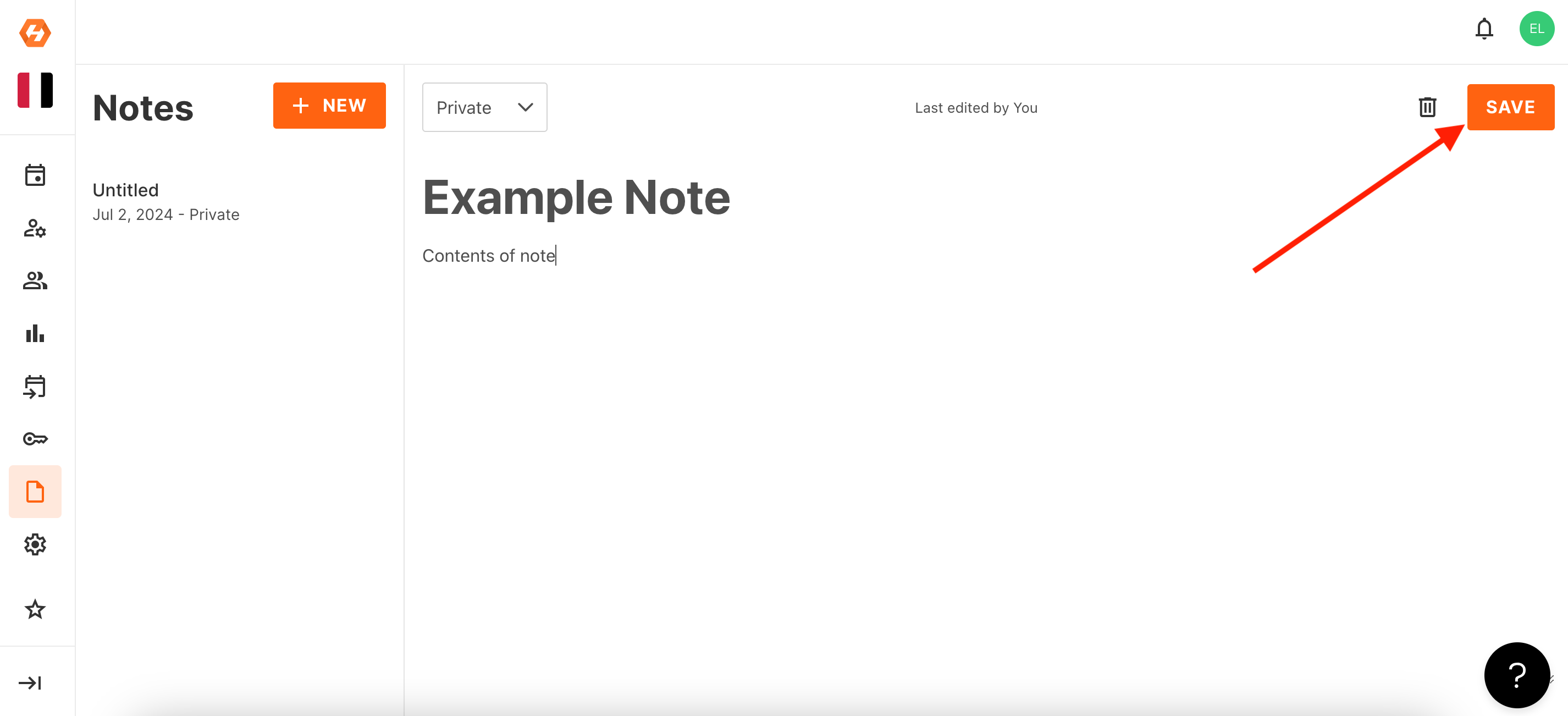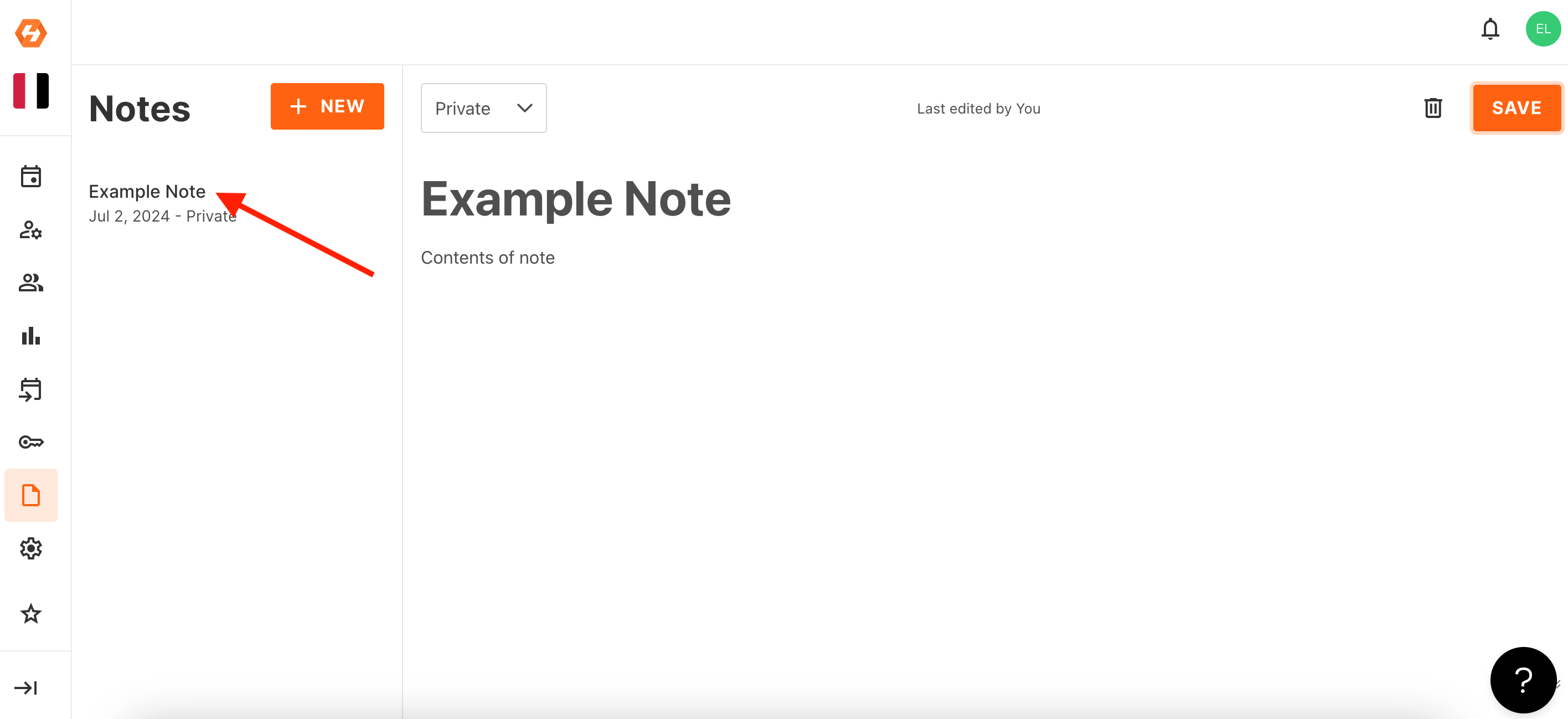Creating a Note
- Navigate to 'Notes'.
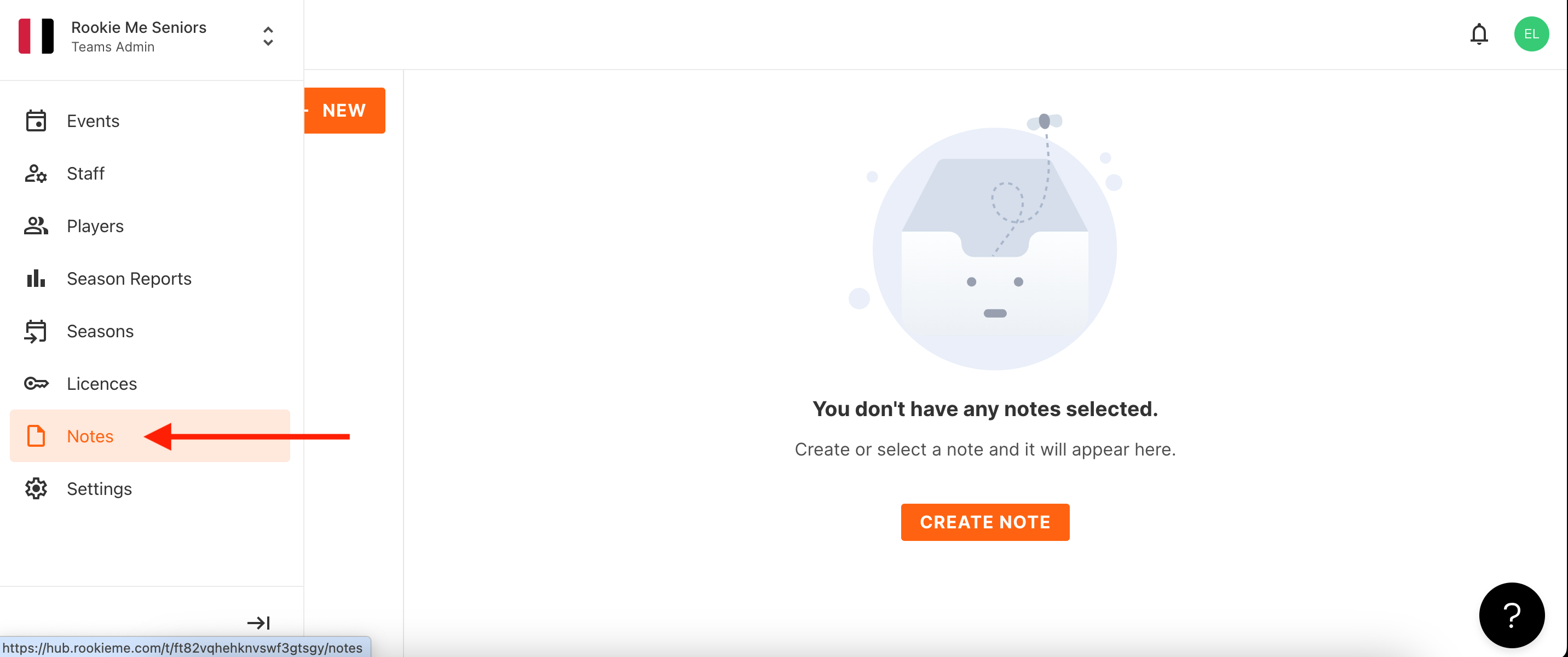
- Select 'Create Note' in the middle of the screen or you can select '+ New' on the left hand side.
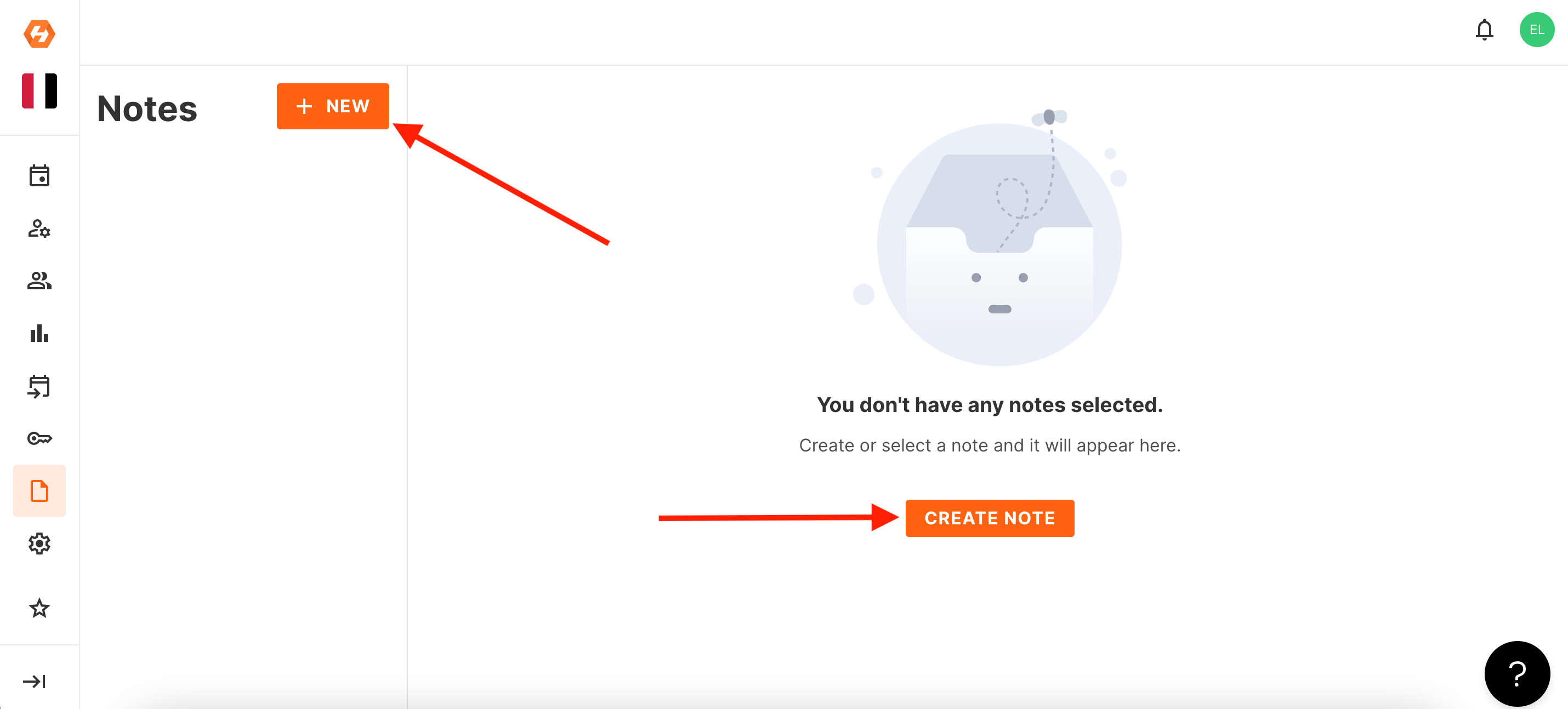
- A new note will be created.
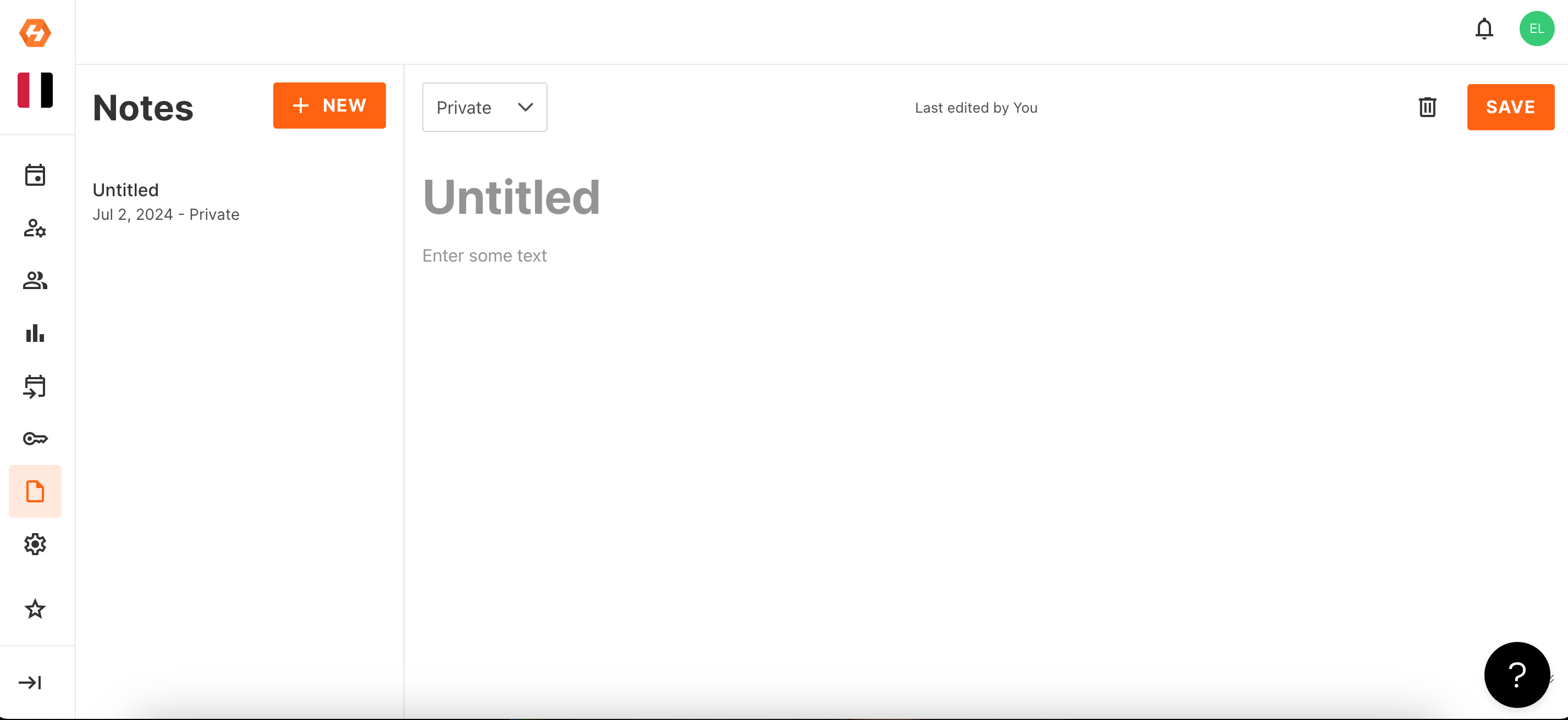
- Select if you wish the note to be Private or Public by clicking on the drop down menu above the note title.
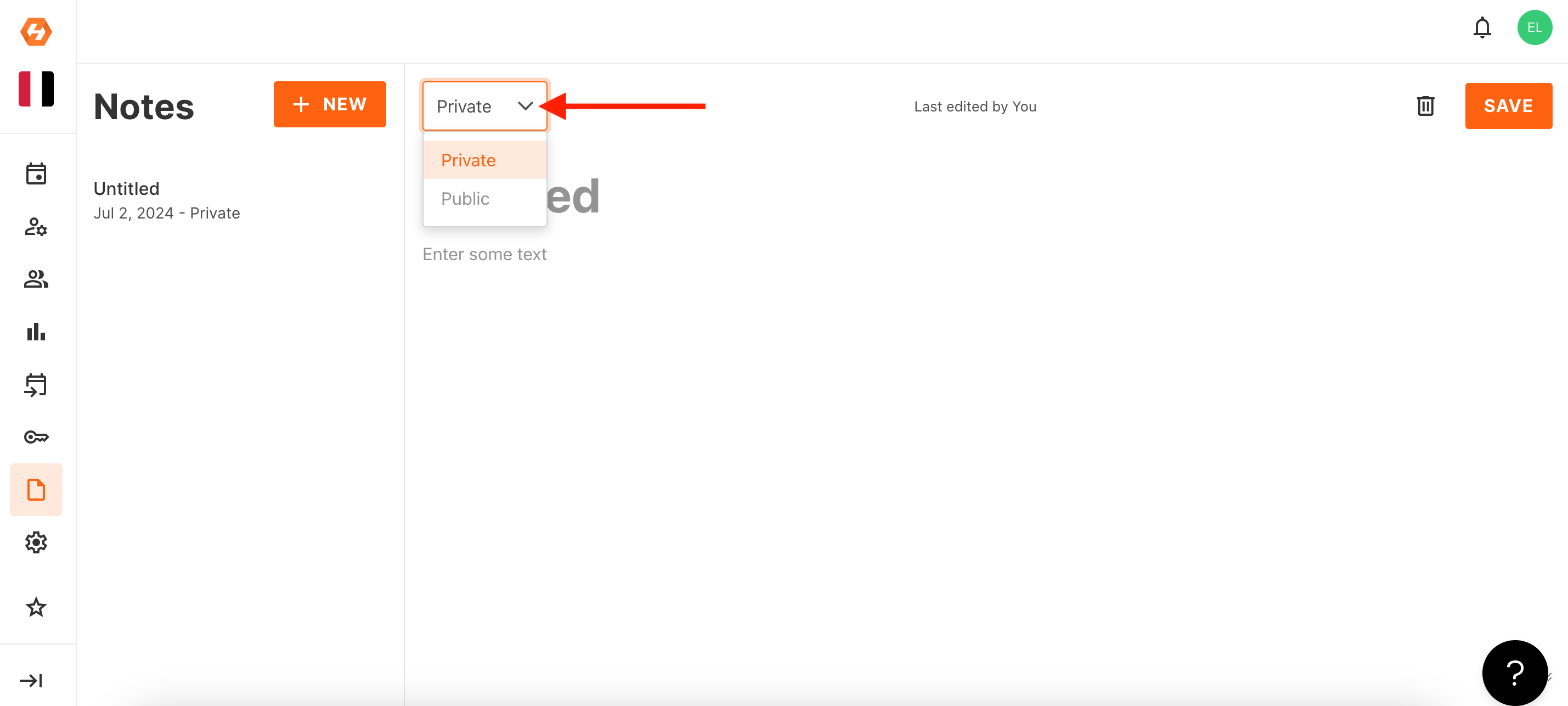
- Add in a note title where it states 'Untitled'.
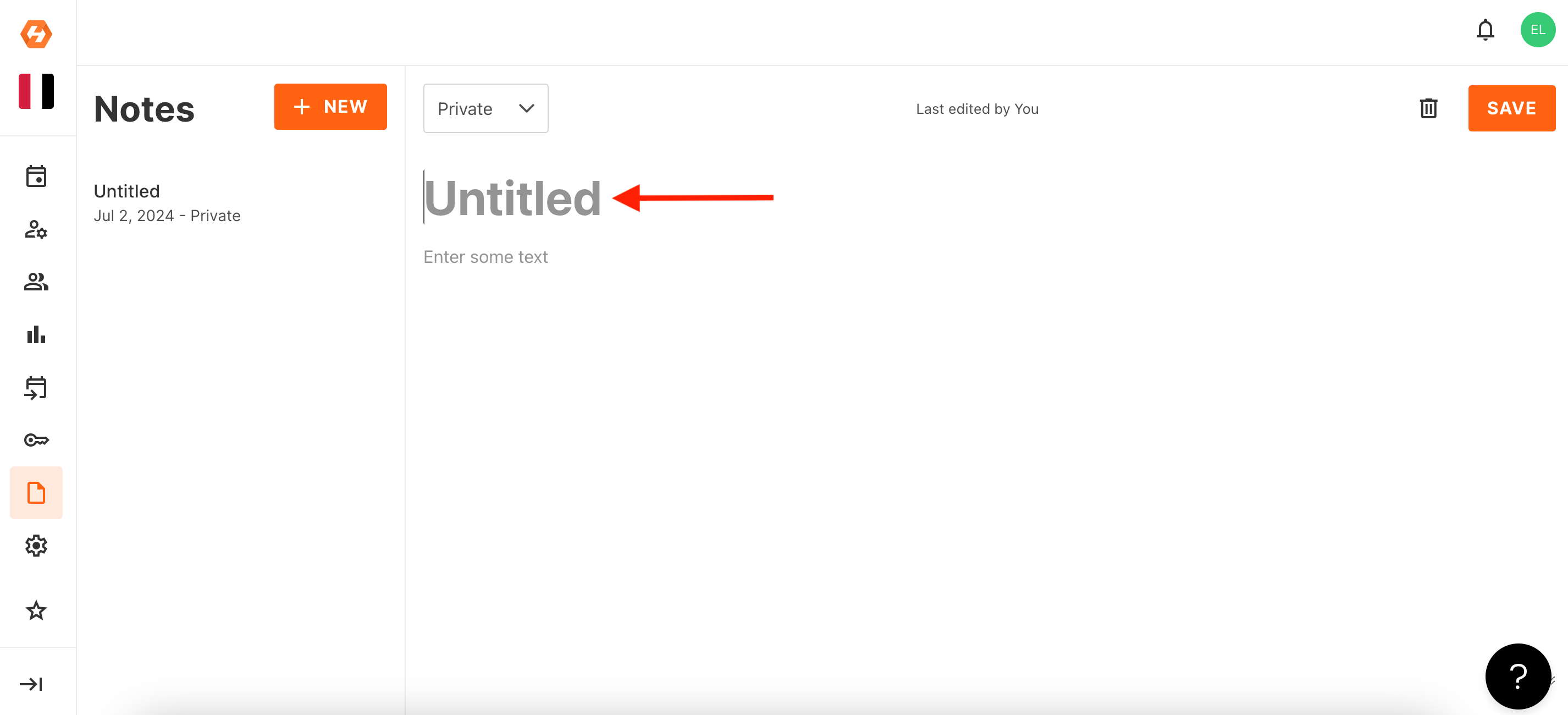

- Enter the context of your note where it states 'Enter some text'.
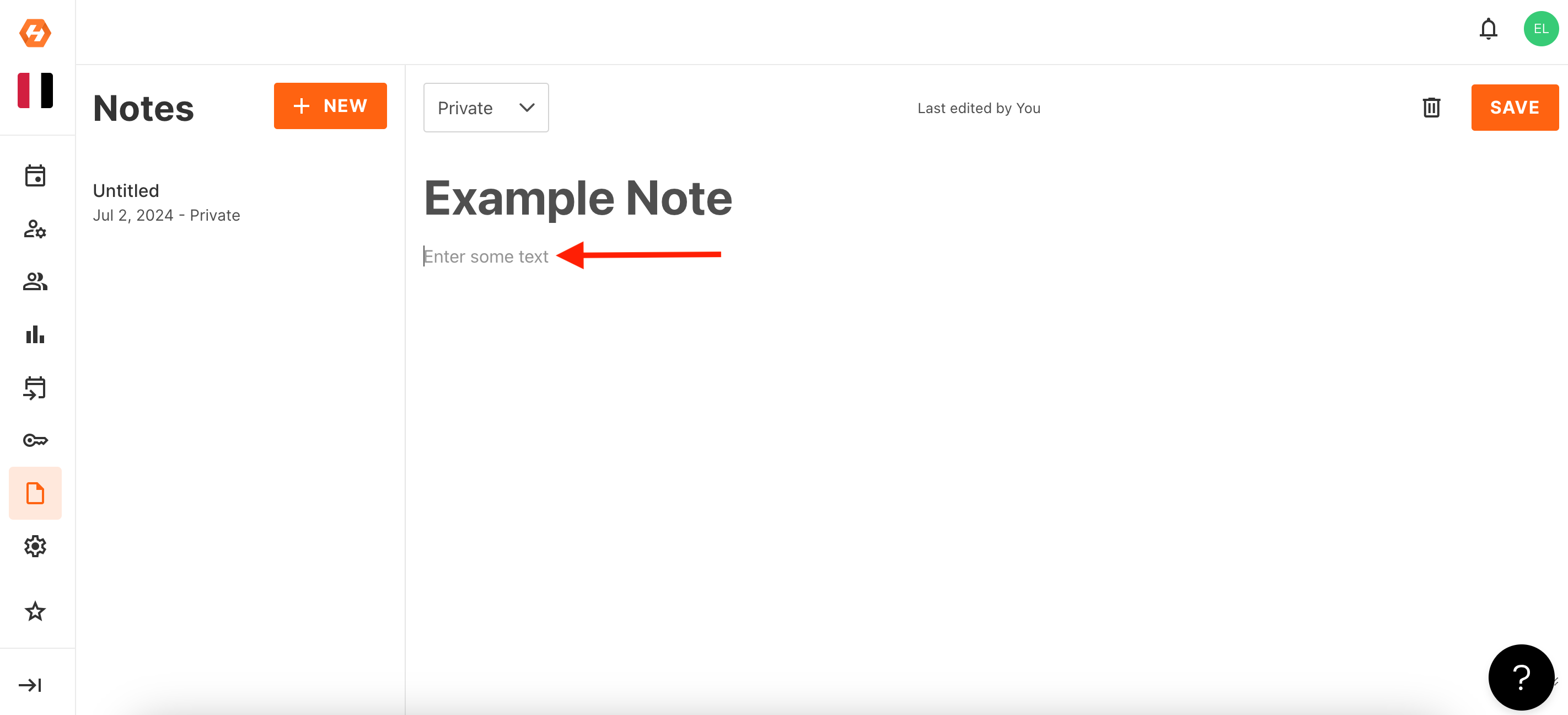
- Once complete, select 'Save',
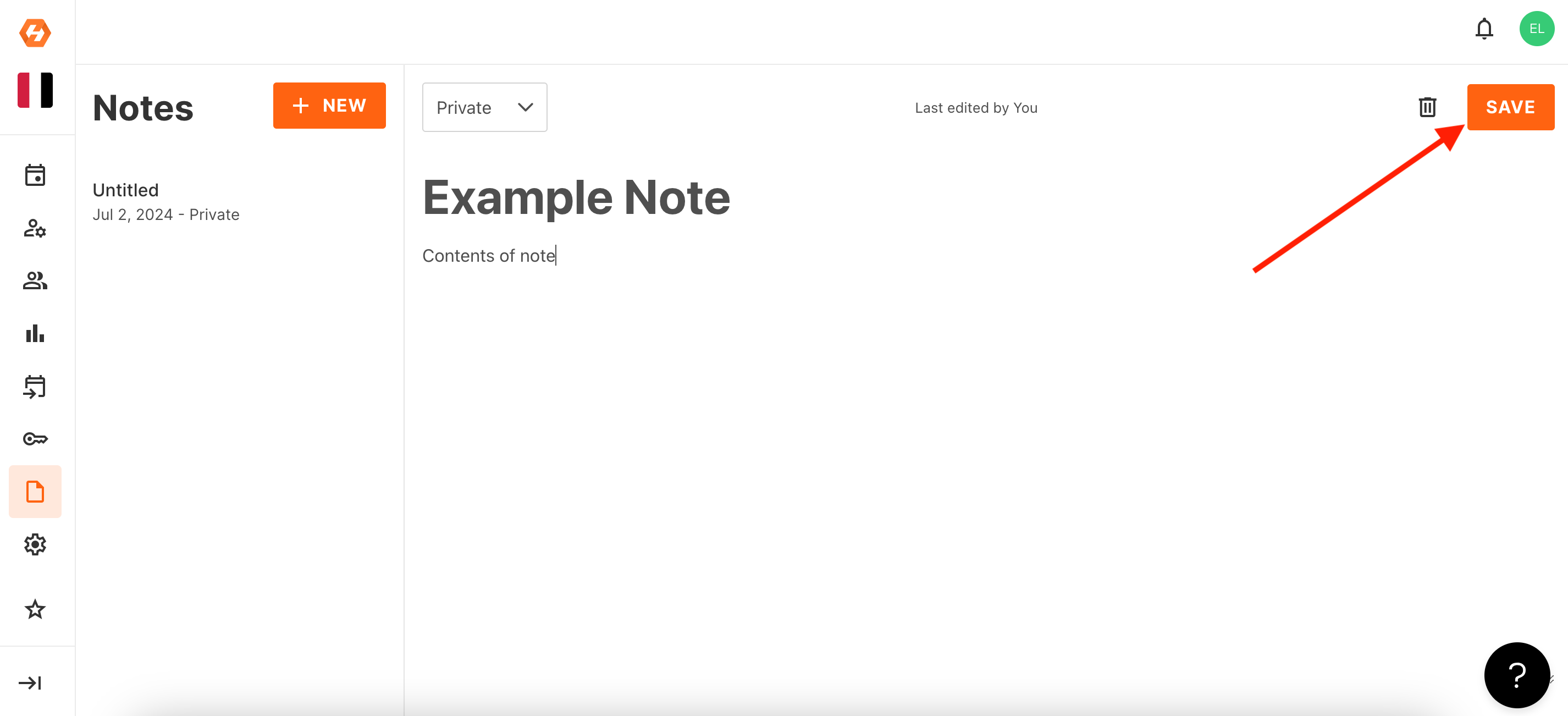
- Your note will be saved and available to view on the left hand side modal.
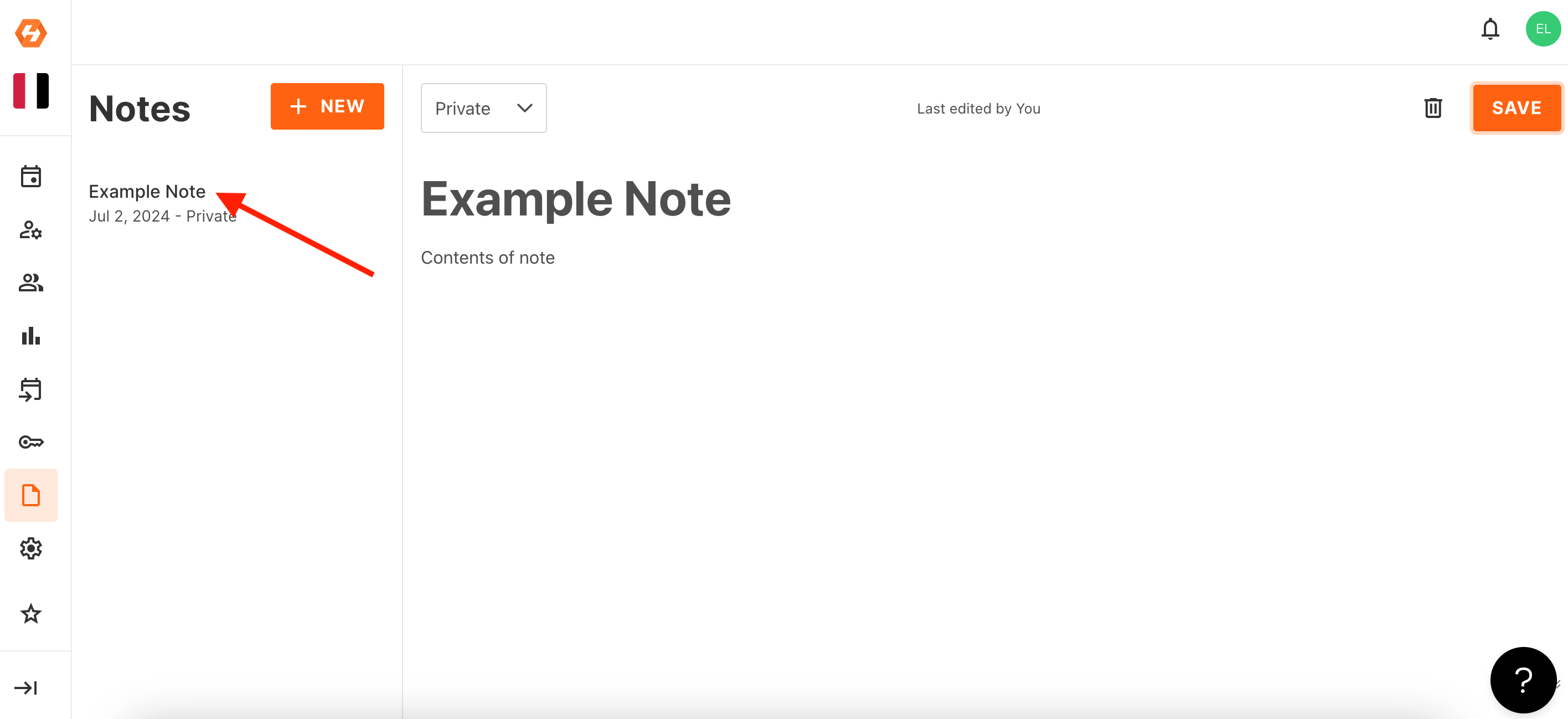
- Follow the process above if you wish to add any further notes.
Did this answer your question?
Thanks for the feedback
There was a problem submitting your feedback. Please try again later.